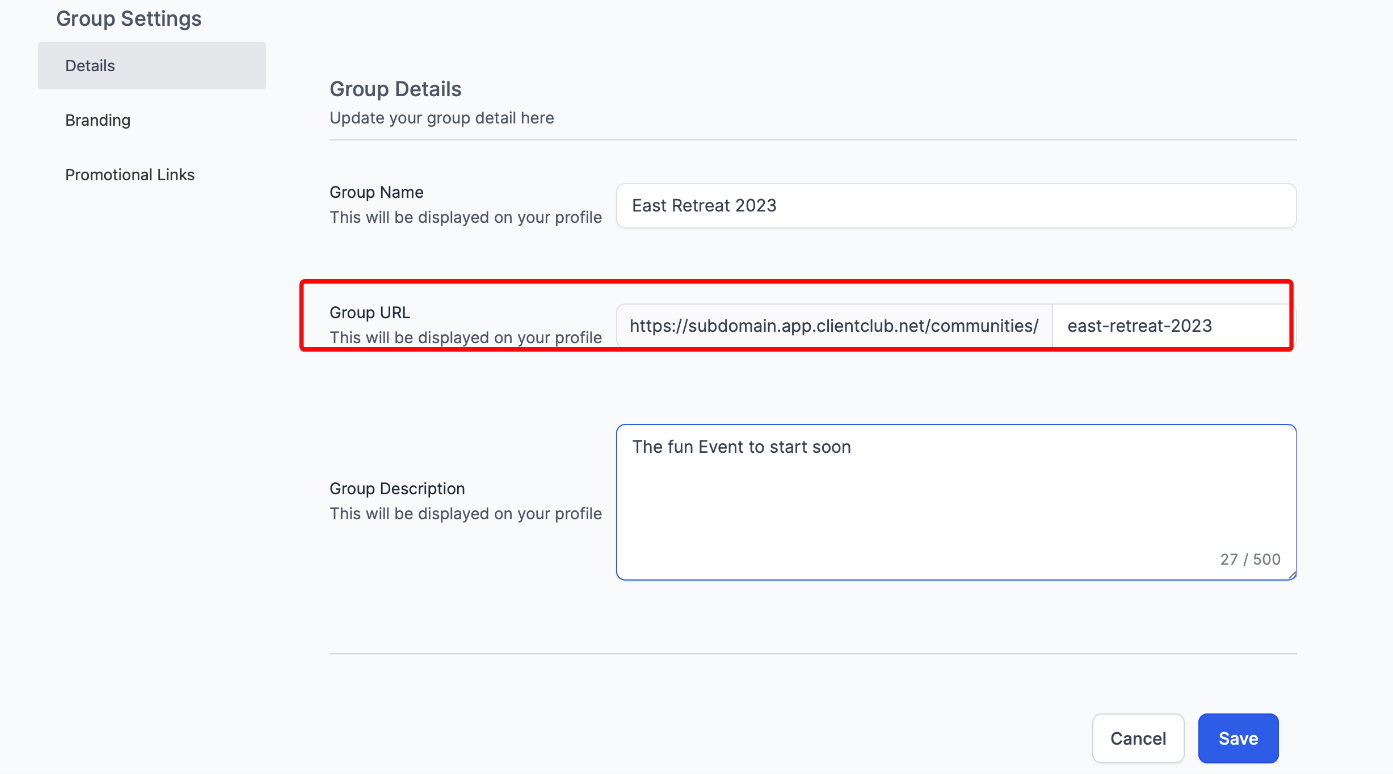Communities is an interactive, centralized platform that combines various educational resources, allowing members to create, connect, and engage in groups based on specific interests. It facilitates interactive discussions and knowledge sharing among members by offering features such as domain setup, group creation, customization, and user management. This versatile platform effectively blends learning, networking, and community building into a seamless user experience.
You'll find the communities feature in the left navigation under "Courses & Communities".
In a nutshell, this area functions in a way that is similar to having your own private Facebook group with members being able to interact with each other, make posts, like and comment, etc.
You can customize your communities, including group name, description, URL, branding (colors, logos, cover images), promotional links, and the ability to toggle the visibility of phone numbers and email addresses under the Social Media section. This allows you to create a unique and branded experience for your community members.
Group Management:
The admin who creates a group becomes the owner and assumes administrative responsibilities and privileges, but you can set roles of others as admins, moderators, and members, each with its permissions and responsibilities.
Enhanced filtering options enable users to sort by user status and roles, and security measures are in place to protect email visibility.
Membership Management:
Potential members can join a group by creating a community profile and signing up via the group's unique URL. Once they sign up, they can participate in any available community groups. Additional features include easy search for members and direct access to profiles from the View Members page.
After setting up your domain, you will have the ability to create groups within a community. Please note that the domain setup process is separate from creating community groups. Now, with enhanced features, you can create, delete, and restore groups, allowing for more robust management.
In communities, groups refer to specific spaces or subdomains where members can connect.
Each subaccount can create multiple groups, allowing for more focused discussions and collaboration within specific areas of interest.
To initiate the creation of a group, go to "Courses & Communities" and then "Communities". Click the "Create Group" option.
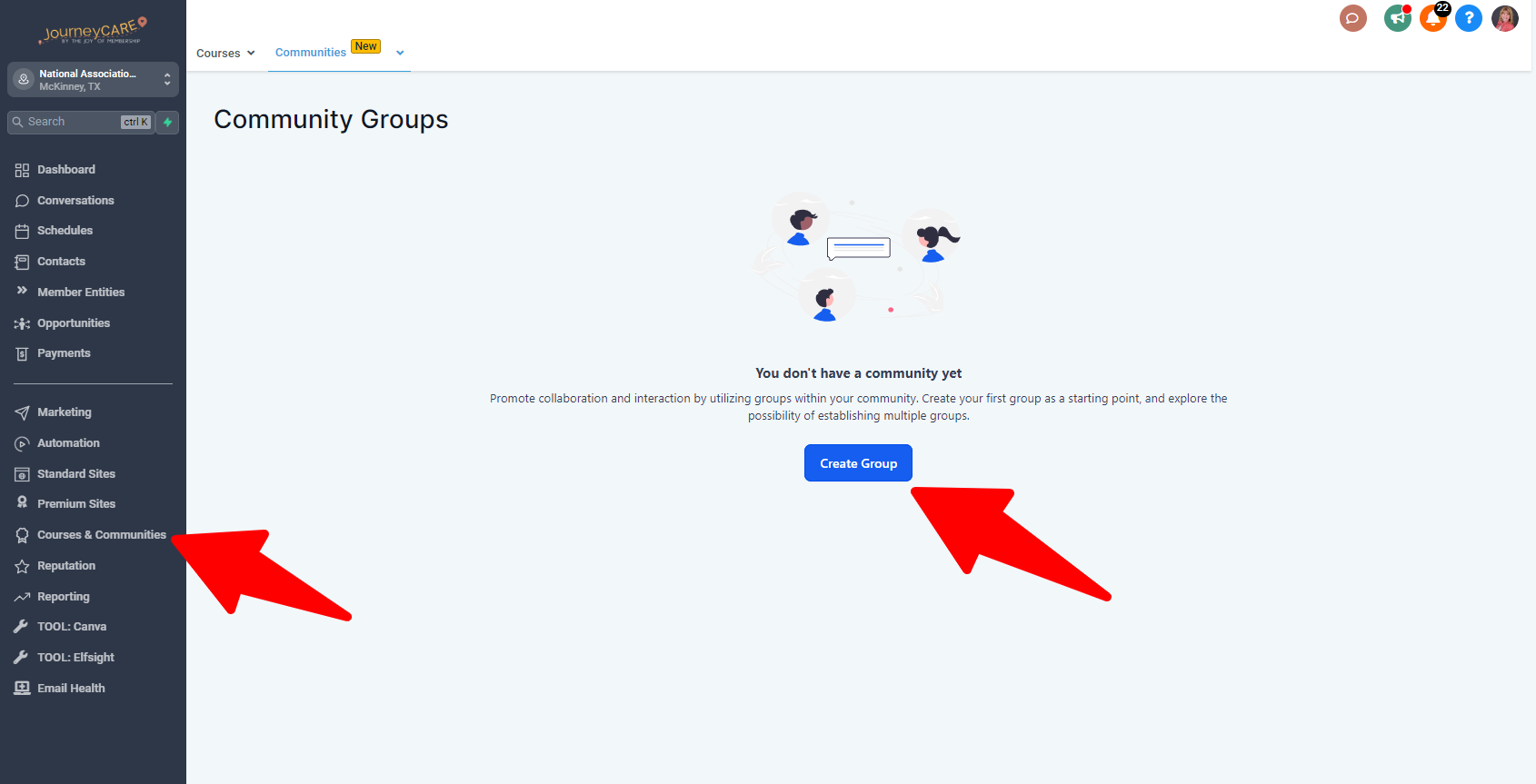
Here, you will be presented with a form or settings page to fill in the necessary details for your group.
Group Name: This field is where you provide a unique name for your group, which will serve as the main identifier for your community. This should be related to the group's purpose or topic. For example, if you're creating a group for all of your members, you might name it "Member Hub."
Group URL (Group Slug): This is the unique web address where your group will be located. It should be easy to remember and share. Typically, it might be a simplified or abbreviated version of your group name, such as "member-hub," if your group name is "Member Hub."
Group Description: This section should briefly outline what your group is about, the kind of discussions that will take place, and what members can expect from being a part of the group.
Brand Color: Choose a color that represents your group or your brand. This color will be used in your group's design to provide a consistent look and feel.
Favicon: This small icon will appear in the browser tab when someone is viewing your group. Ideally, It should be a small version of your logo or a symbol representing your group.
Cover Image: The main image will appear at the top of your group's page. It should be visually appealing and relevant to your group's topic. The recommended aspect ratio is 16:9, and the image should be clear at a resolution of 200x200 pixels.
Logo: This is the main logo for your group, which will appear in various places, such as the group switcher. It should ideally be square, with a 1:1 aspect ratio, and clear at a resolution of 200x200 pixels.
Once you have filled in the required details, create the group using the provided options or buttons.
Please Note:
The person who initiates this set up process automatically becomes the "owner" of the group and assumes administrative responsibilities and privileges.
How do members get added to the group?
To enable members to join your group, you must provide them with a unique URL specific to the group within your community. This URL will direct them to a customized page where they can sign up and create a profile shared across all the groups within the community.
When members click on the url that you provide, it will take them to a page where they can join the group:
Once they sign up or log in, they gain access to the client portal and can choose to participate in any of the available groups within the community.
Members can join multiple groups within the community based on their interests or preferences.
You'll want to set groups to "private" if you don't want all community members to be able to join.
Customizing your Groups
You can personalize and customize your community groups to align with your brand and community objectives. The initial customization you performed in setting up your Communities area sets the default for your group, but additional options are available to refine your group's appearance and functionality further.
Group Name and Description:
You can choose a suitable name for your group that aligns with its purpose.
Add a descriptive group description to provide information and context to potential members.
Group URL:
Customize the group's URL to make it more relevant or memorable for your audience.
Each Community Group is initially assigned a default URL, but you can personalize it according to your preferences.
- Access the group settings by clicking on the settings icon at the top of the page.
- In the left menu, locate and click on the "Details" section.
- You will find the option to change the group URL within the Details section.
- Once you have made the necessary adjustments, save the changes.
- Congratulations! Your group now has a customized URL. To confirm the update, you can revisit the settings modal and ensure that your current URL reflects the newly set one.
Branding:
Primary Color: Choose a color that mirrors your brand, providing consistency throughout the group.
Group Logo: Upload a logo that will appear in the group switcher for easy identification.
Cover Image: Add a visually appealing image that resonates with your group's theme or branding.
Favicon: Include a small icon for browser tabs, reinforcing your group's visual identity.
Select a primary color that represents your brand identity. This color will be reflected throughout your group, creating a cohesive visual experience.
Upload a group logo in the group switcher, allowing members to identify and navigate to your group easily.
Add a cover image to personalize the group's appearance and showcase relevant visuals or branding elements.
Include a favicon, a small icon displayed in the browser tab, to further enhance your group's branding.
Promotional Links:
Integration: Incorporate promotional links within your group, adding a title and corresponding URL.
Visibility: These links can be seen by your community members, facilitating the sharing of relevant resources or announcements.
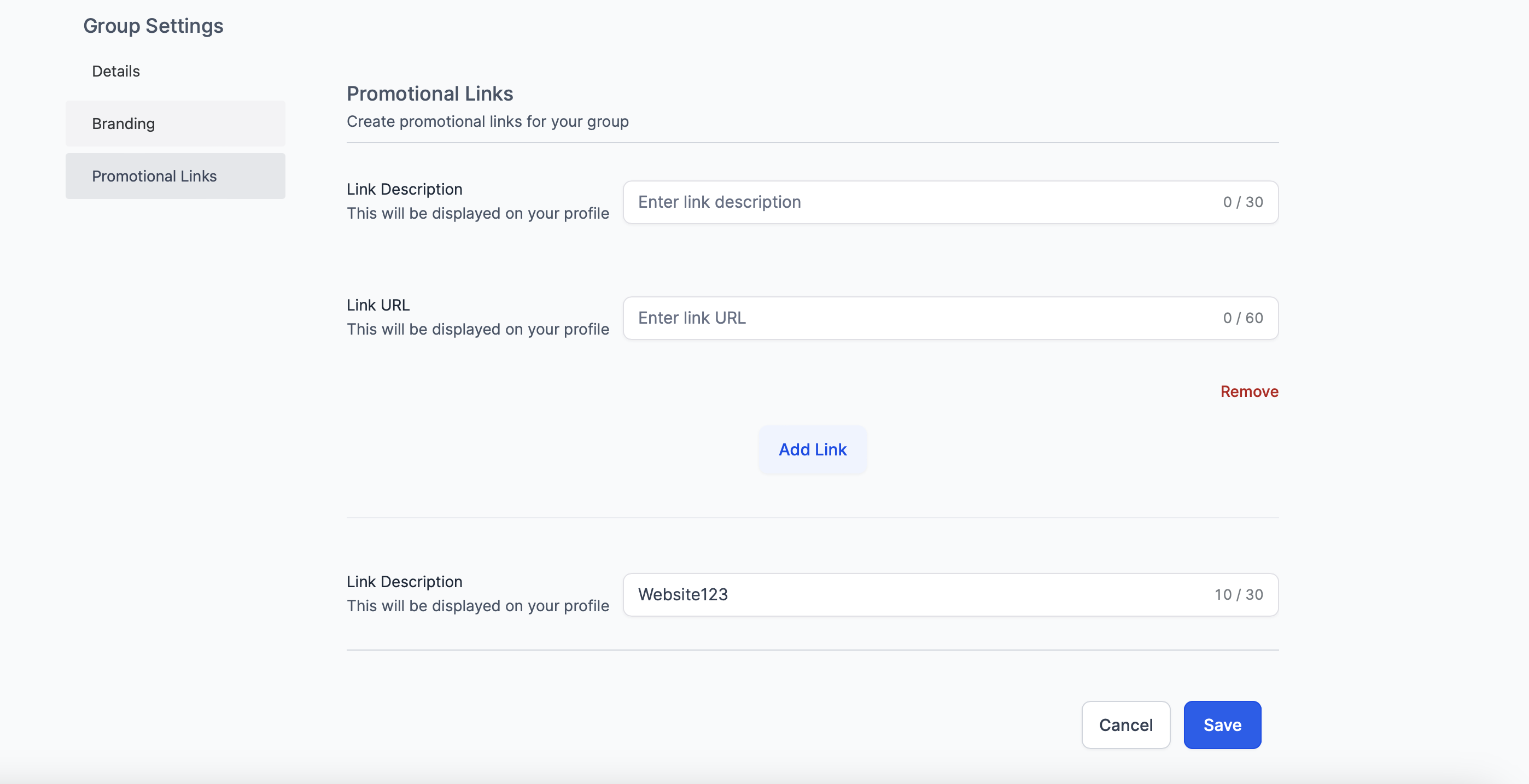
By leveraging these customization options, you can tailor your community group to create a unique and branded experience for your members.
Activate or Deactivate your groups:
You can delete and restore groups easily, giving you better control over group management.
Head to the Communities> Status tab for your desired group:
You can switch it to Active to activate your group or Inactive to Deactivate your group.
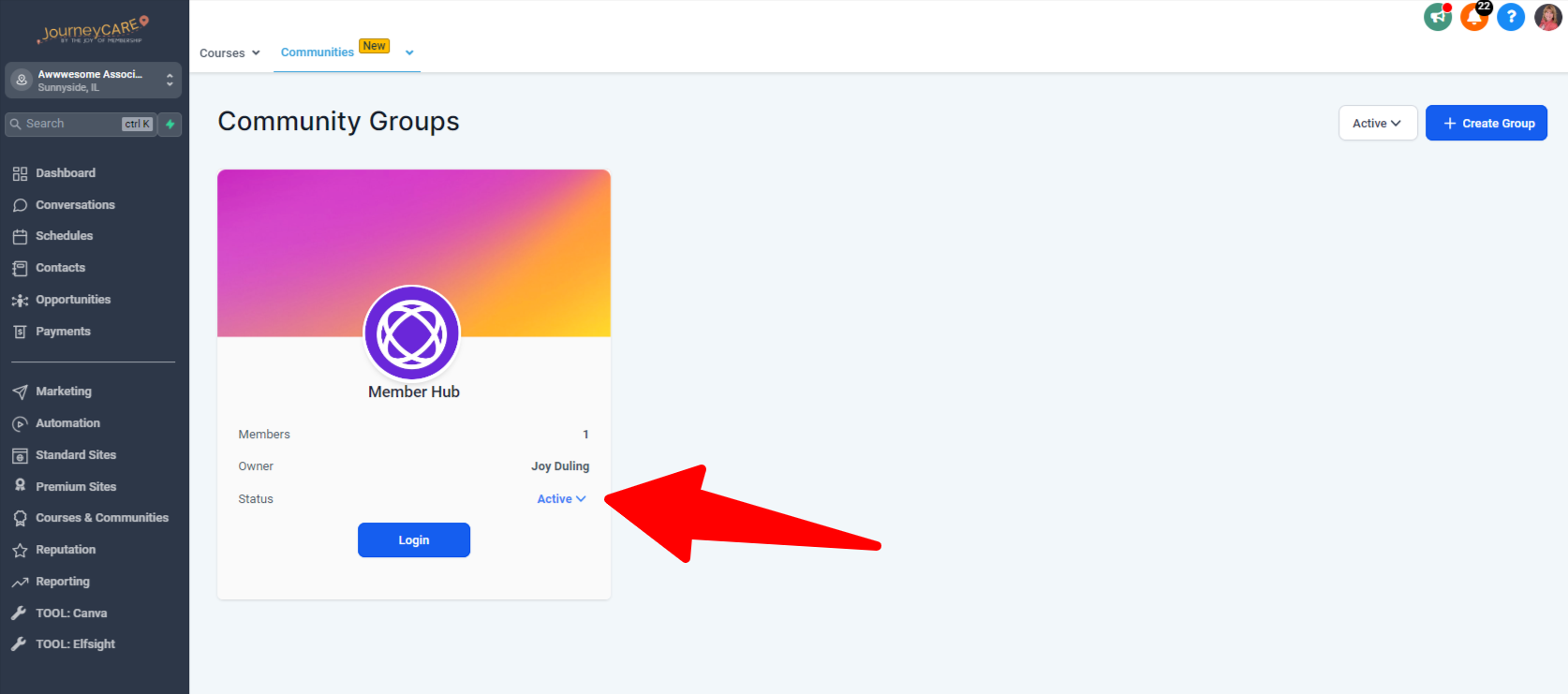
You can filter your list of visible groups by whether they are Active or Inactive by clicking on this filter:
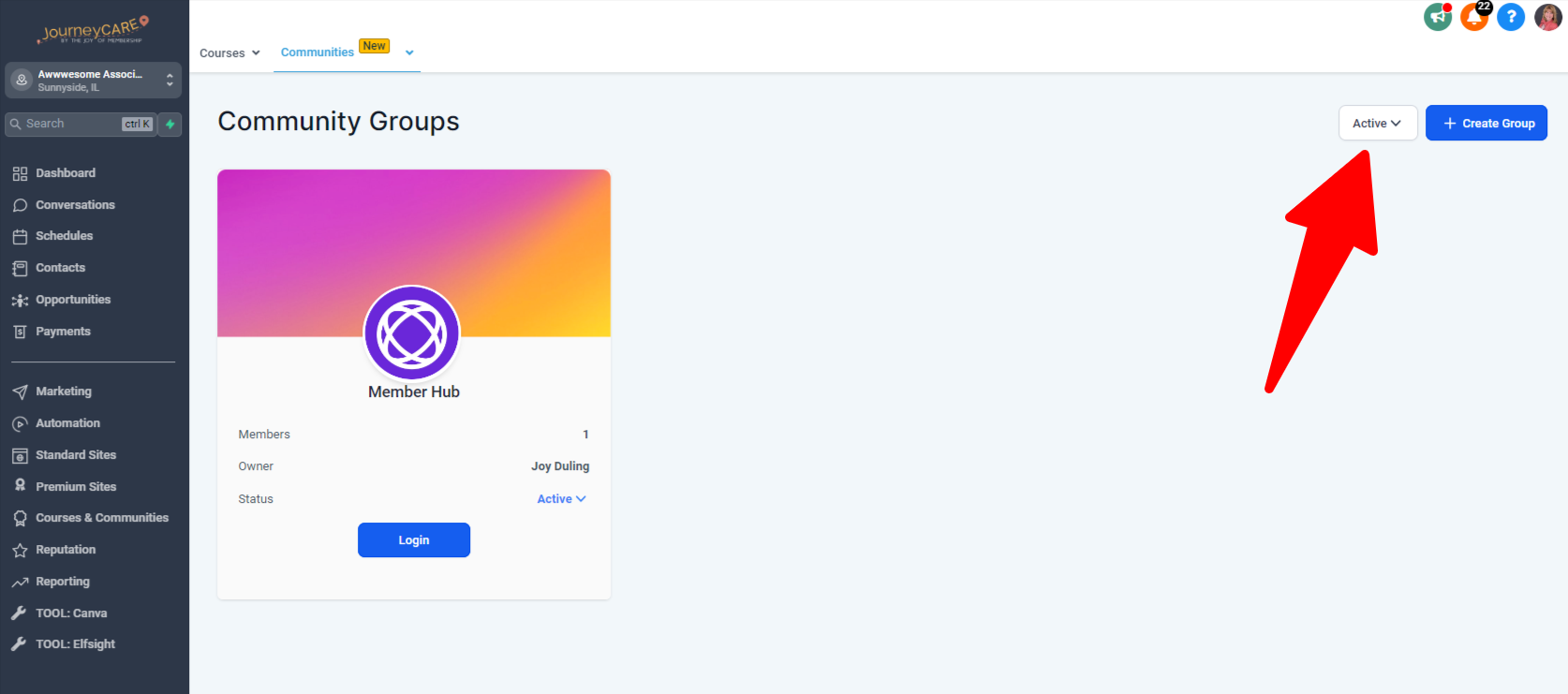
FAQs
Q: Can I integrate our existing website with my Communities platform?
Your community must have a separate domain from your website. It can be something like awesomeassociationportal.org or portal.awesomeassociation.org.
You'll simply create links between your main website and the community so that transitioning is seamless.
Q: Is there a limit to the number of groups I can create within my Community?
Right now, there are no restrictions on the number of groups or the number of users within the groups that you can create in a Community. It's important to be aware that this may be subject to change in the future. We'll keep you apprised of updates on this.
Q: What happens if I change the URL of my community group?
Modifying a community group's URL has significant implications on its accessibility. Any previously distributed links containing the old URL will become inactive. Users will need to utilize the newly updated URL to gain access to the group. Careful consideration and communication of such changes are essential to avoid confusion.
Q: Can I monitor the activities within my community groups?
Monitoring capabilities are provided for admins within community groups. These roles have access to oversee discussions, handle membership, and if necessary, intervene to ensure a conducive and engaging community atmosphere.
Q: How can I promote active engagement in my community groups?
Fostering active participation within community groups can be accomplished through various methods. Regular dissemination of compelling content, posing intriguing questions, organizing events or challenges, and stimulating members to exchange views and ideas are all effective ways to invigorate engagement. It is the continuous interaction and encouragement that creates a lively and interactive community environment.