From the Contact List view, select the right filters to get to the list that you want.
Click on Columns to choose which data fields are included in your export. (The platform includes some fields by default in every export, even if you don't select them.)
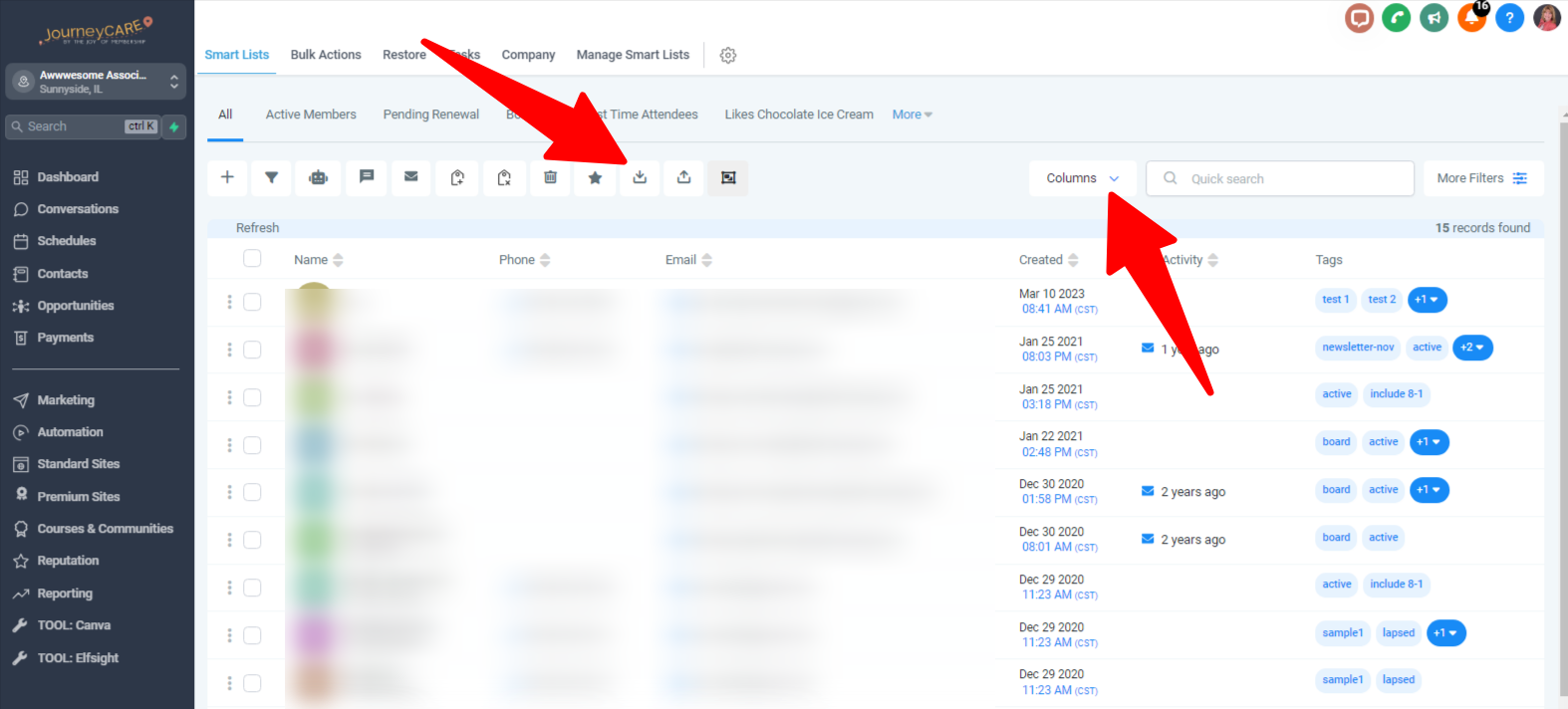
Check the box to select the people in the list. It will select the people on the first screen and if there is more than 1 screen, it will ask if you want to select the additional contacts.
Click to indicate that you do and then hit the export icon which looks like a little arrow pointing down (for download).
You will get a CSV file containing the contacts. Each contact will be a row and all of the fields will appear as columns.