A contact record is split into 3 columns.
COLUMN 1:
In the first column, you'll see EVERY data field from your database. It can be a little overwhelming to see them all, especially if a contact doesn't even have data in some the fields. You can click the "hide empty fields" box at the top of the column to get rid of all the extras.
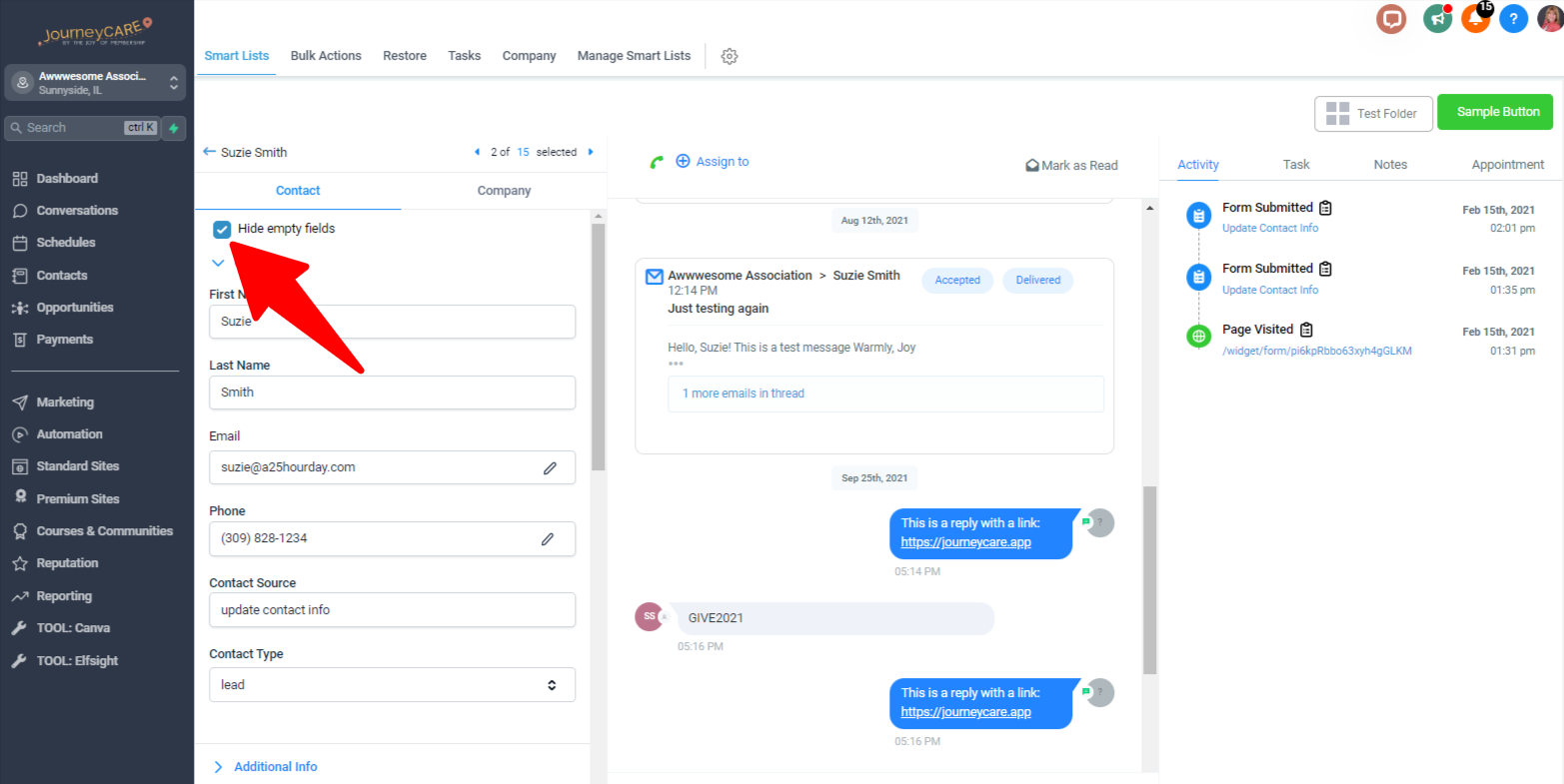
As you scroll down that first column, notice that there are dropdown sections. By default, accounts start out with 3 sections: Contact, General, and Additional. You can add more sections and rearrange the order of fields by going in Settings --> Custom Fields.
COLUMN 2
The middle column captures every communication that has been sent to/from this contact. This includes all communications sent through JourneyCARE, including emails, text messages, social media messenger accounts, phone calls, etc.
Note that you can send a quick message to this Contact by clicking either Email or SMS (text) at the bottom of the column.
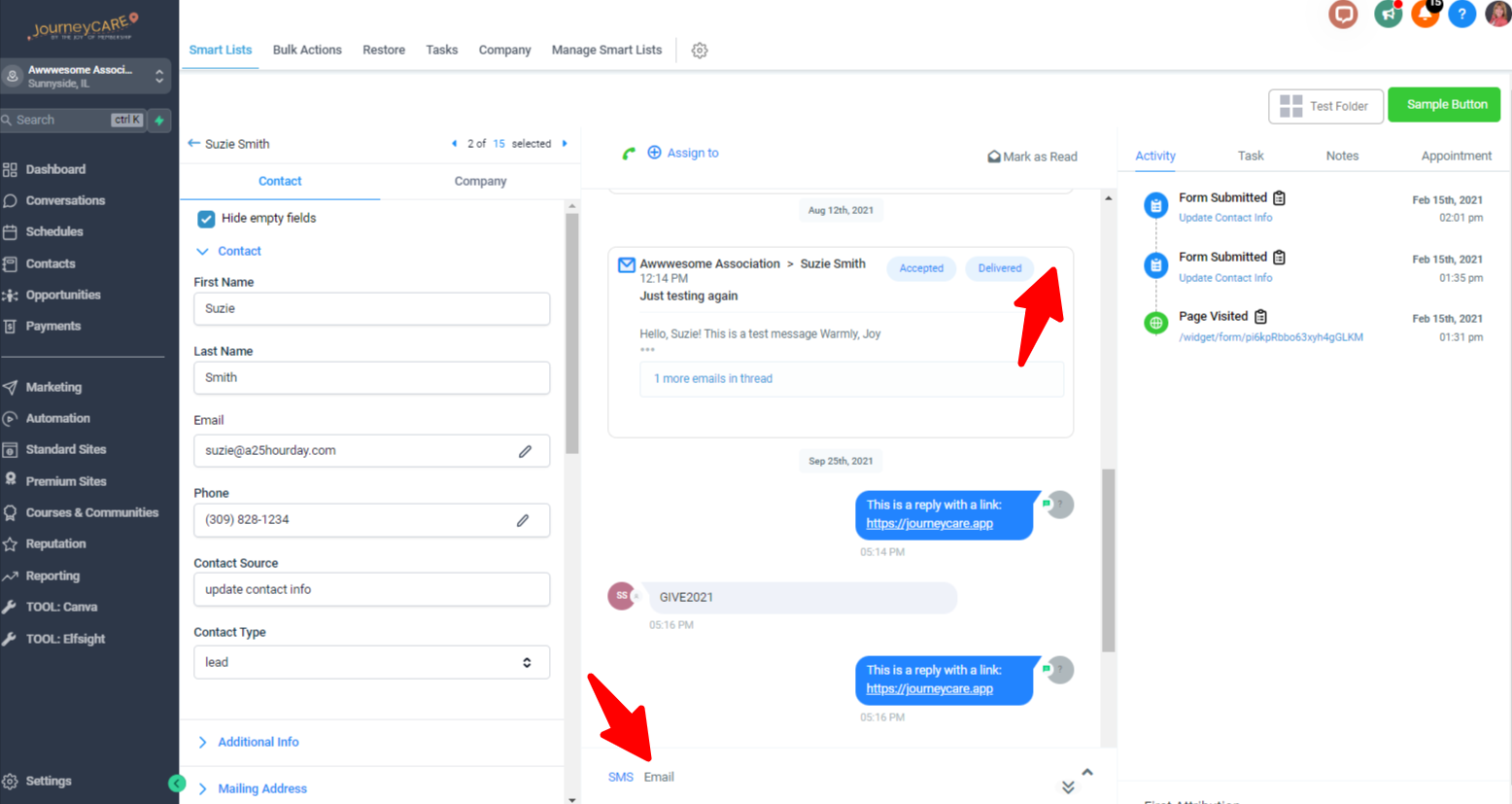
Or click the 3 little dots to the right of any message in the stream to reply specifically to that message.
On emails, you will see little blue bubbles that tell you if a message has been opened, clicked, replied to, etc.
COLUMN 3
In this column, you will see misc. activities that have happened, tasks, notes, and appointments. Your organization may not use all of these features, but if you do, this is where you'll find a contact's details.
Notice that on Forms specifically, you can click on the little clipboard and it will open up to let you see how the contact filled out the form.