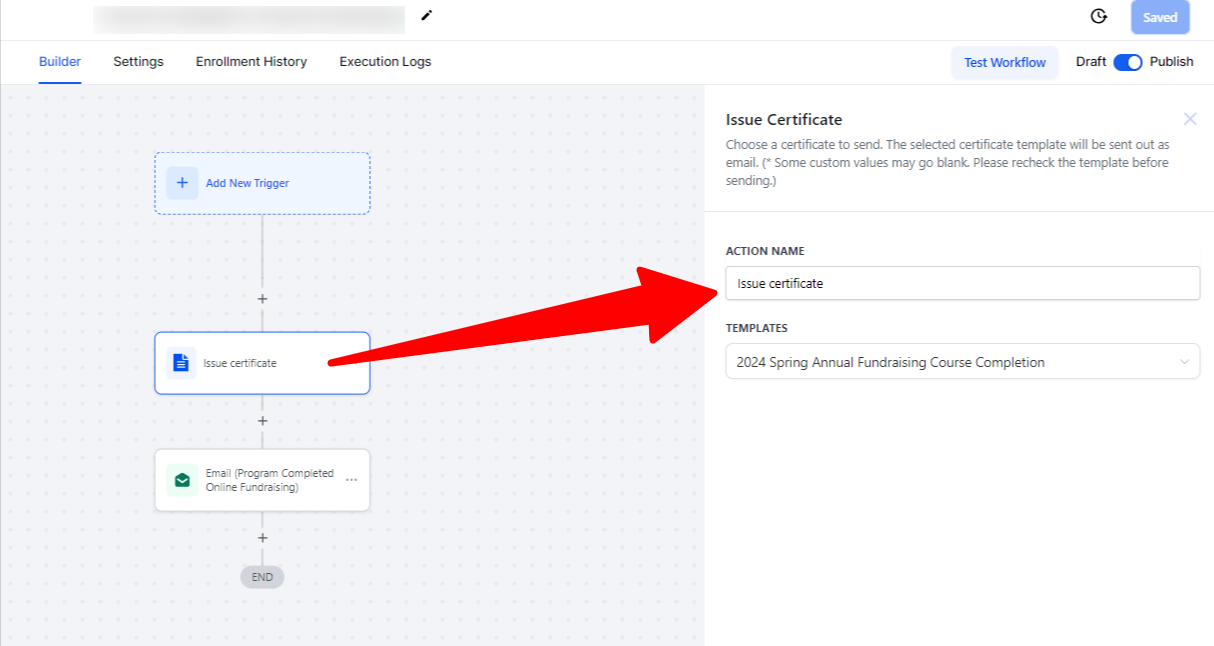In the Courses & Groups area, you can now create Certificates. 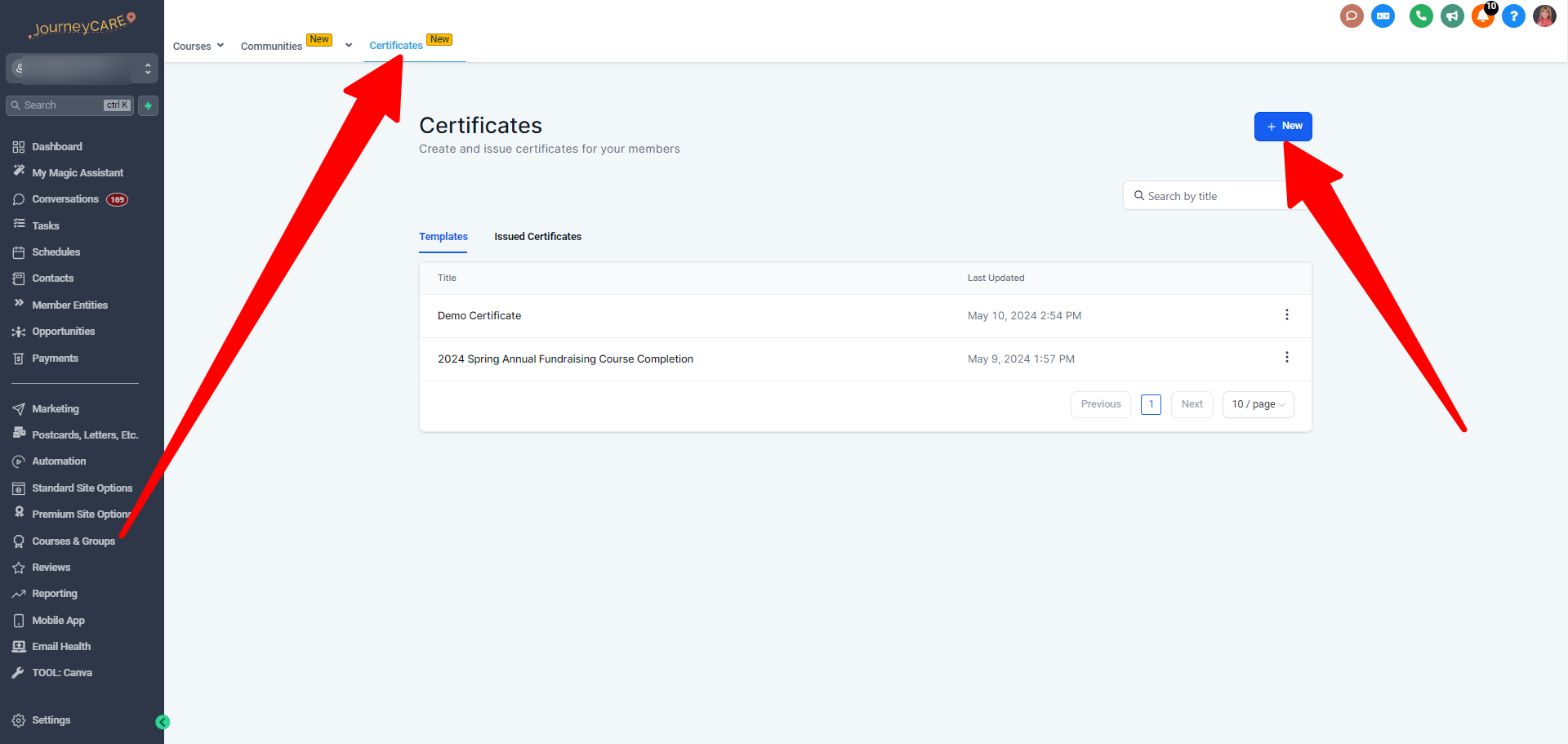
You can build basic certificates directly in the editor using the elements in the left column... add text fields and then fill those text fields with variables which will auto-fill for each certificate recipient.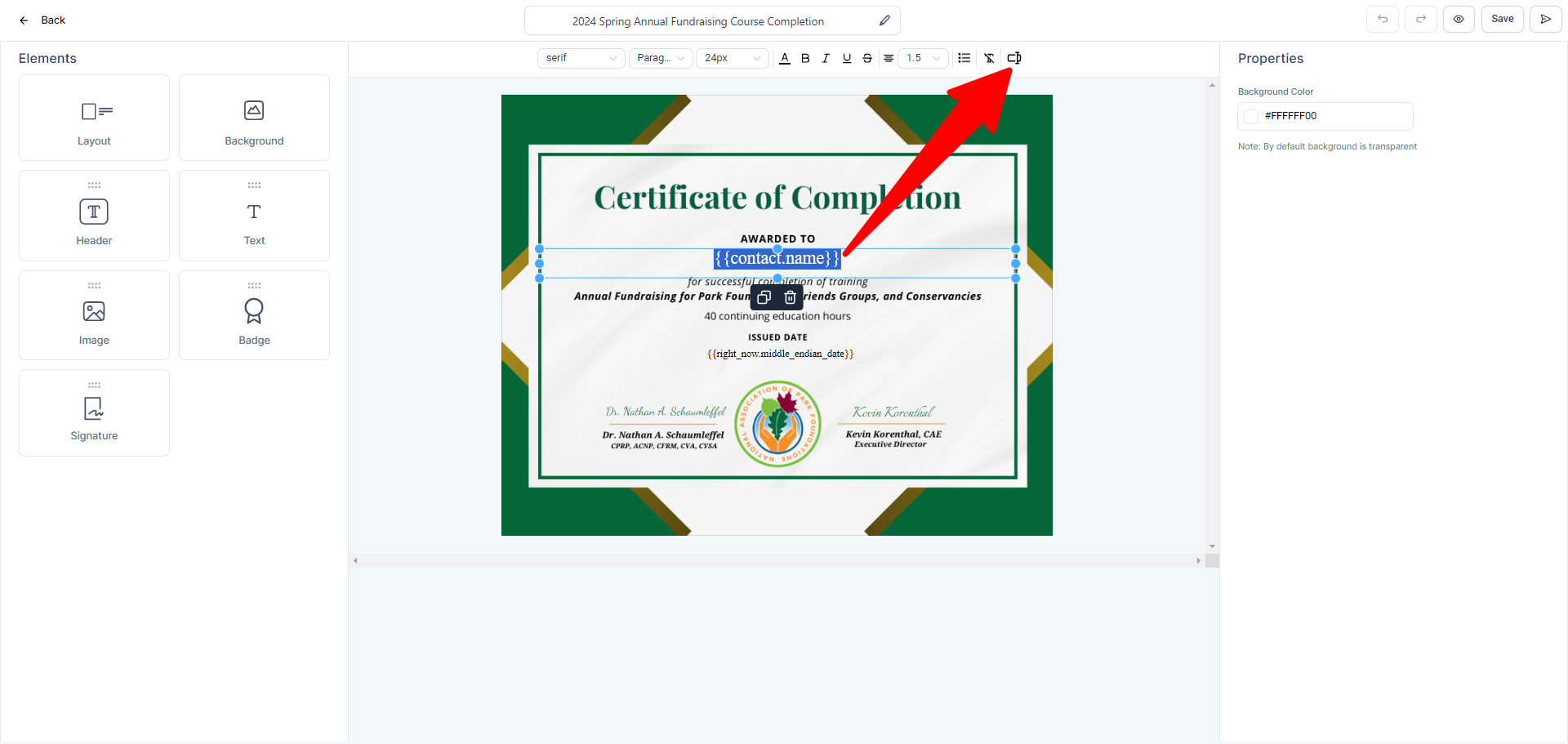
For certificates that are more ornate, we recommend building the Certificate in Canva... simply leave blank space where you want the text to go... and then upload the Canva image as the "background" of the Certificate and simply place the text on top of that.
Canva offers lots of certificate templates, but here is one you can feel free to modify and make your own: Click here for a Canva template
If you are using the Course feature in JourneyCARE, you can set completion of a Course to automatically send the certificate.
Simply go into the Course, click on "Certificates" and then the "Attach Certificate" button.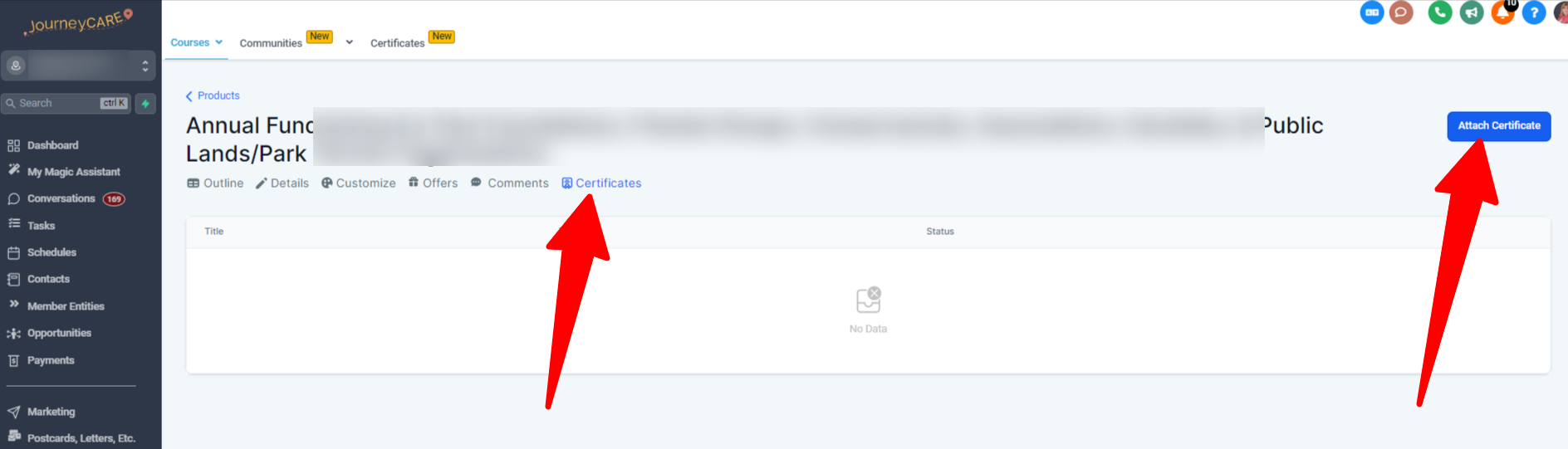
To send Certificates for other reasons (like attendance at a Live Event or perhaps Annual Membership Certificates), you can use an Action in a workflow.
Simply add the "Issue Certificate" action and specify which Certificate should be sent.