DASHBOARD:
When you log into your Direct Mail account for the first time, you will be taken to the Dashboard. This is where you'll be able to see the activity for your account.
Note that you can change the date range at the top of the screen and that activities performed in the account will show in the column on the right.
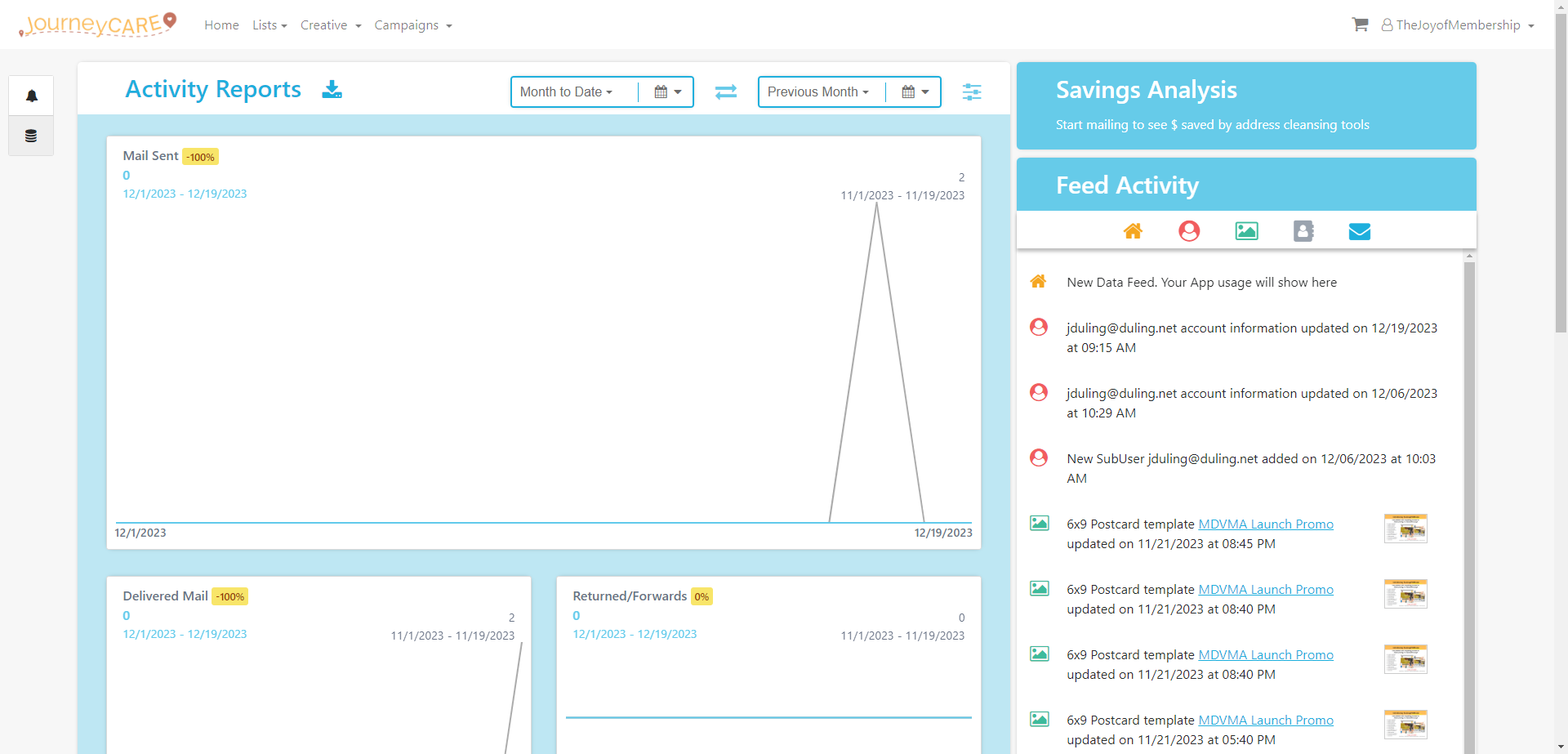
LISTS:
Clicking on Lists will provide you with options to upload a list or view any lists that you've previously uploaded. If you are sending out bulk direct mail, importing a list is probably the easiest way to send.
Note that if you are wanting to send direct mail individually via JourneyCARE automations, you will not need to upload lists. You'll be able to trigger direct mail to be sent via workflows.

CREATIVE:
Clicking on Creative will show you any templates that have been created for your account.
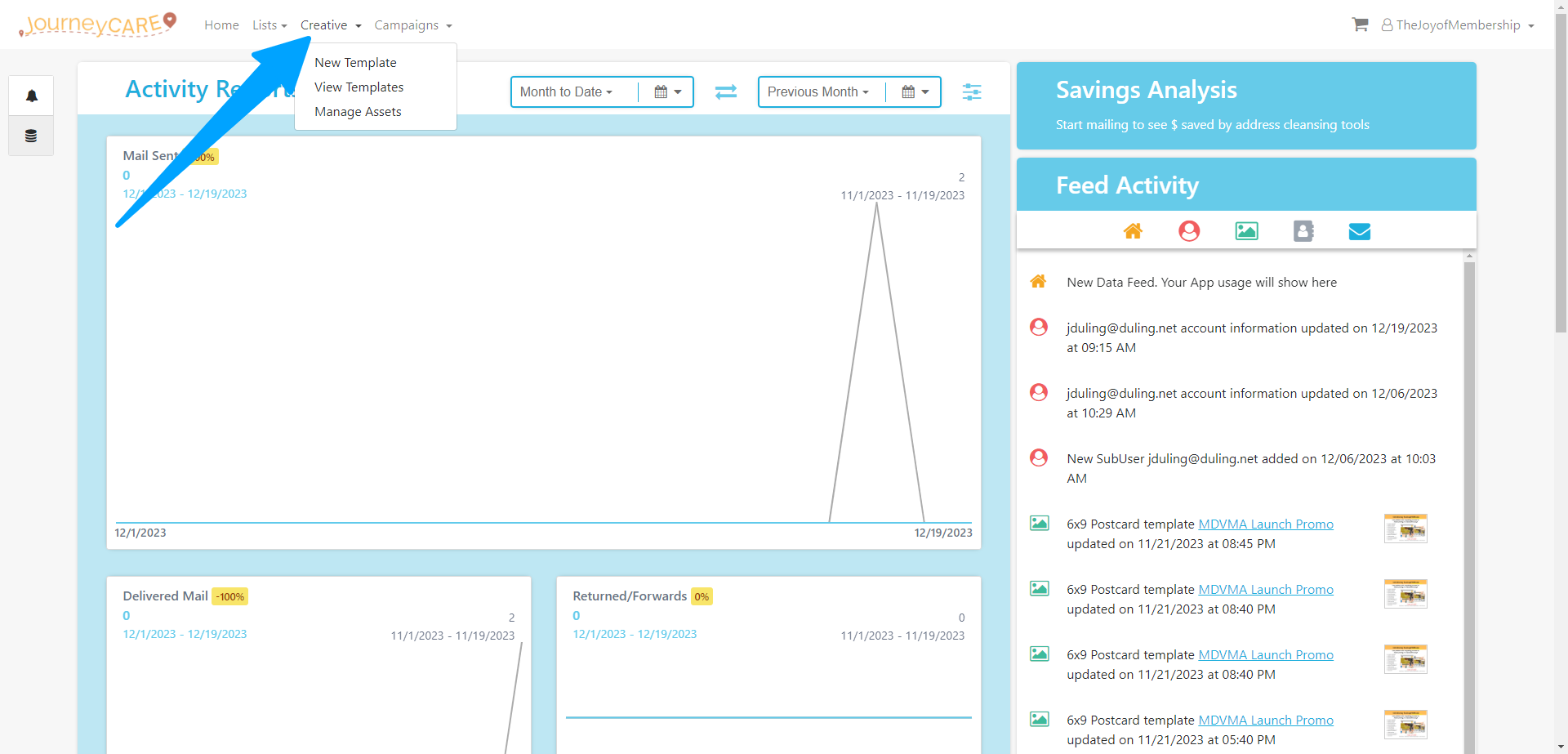
You can create a New Template from scratch or from an existing template.
Or you can edit any Templates that have previously been added to your account.
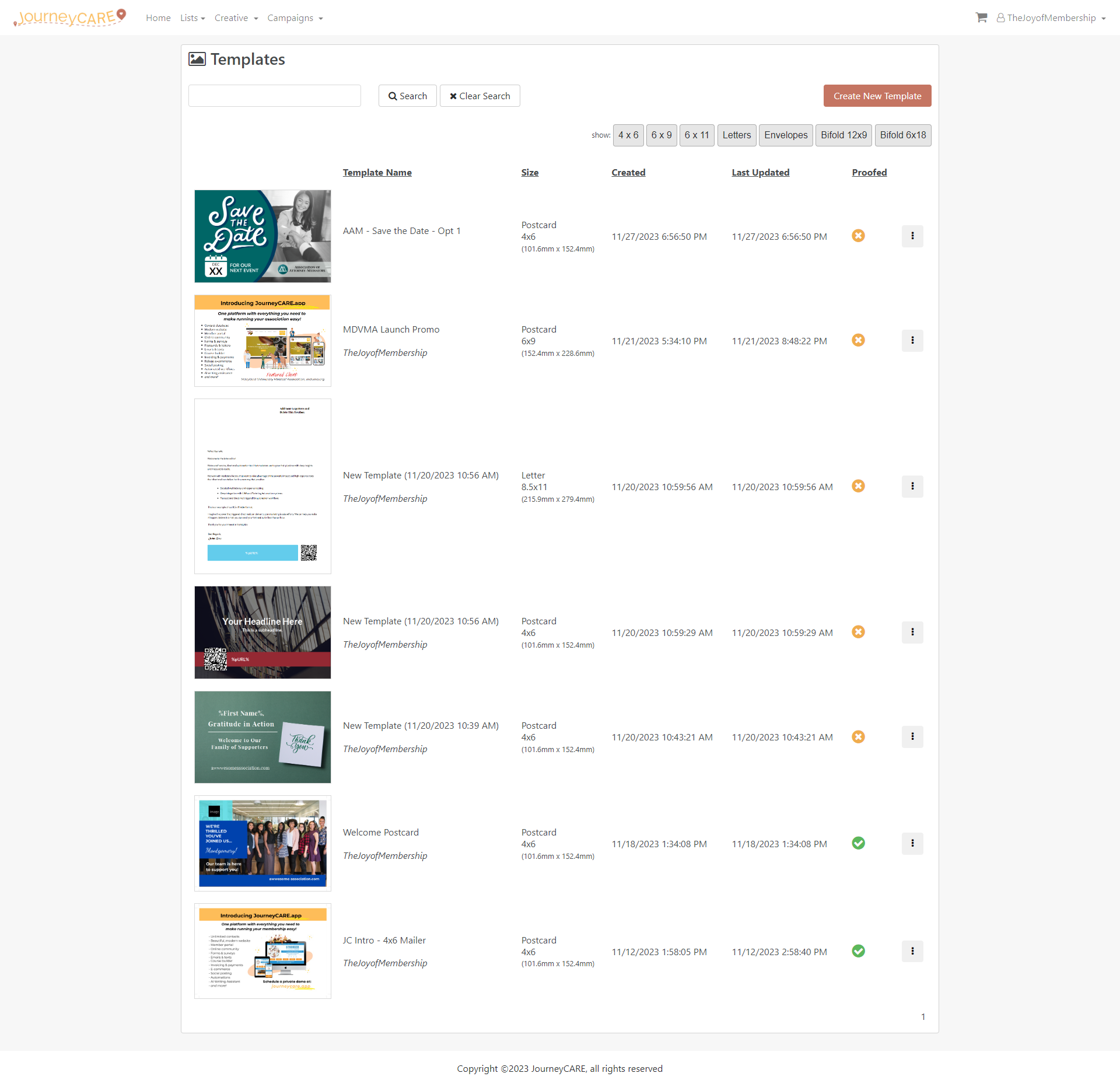
CAMPAIGNS:
Just like you've experienced in the Marketing Email section of JourneyCARE, Campaigns are the actual "thing that is sent".
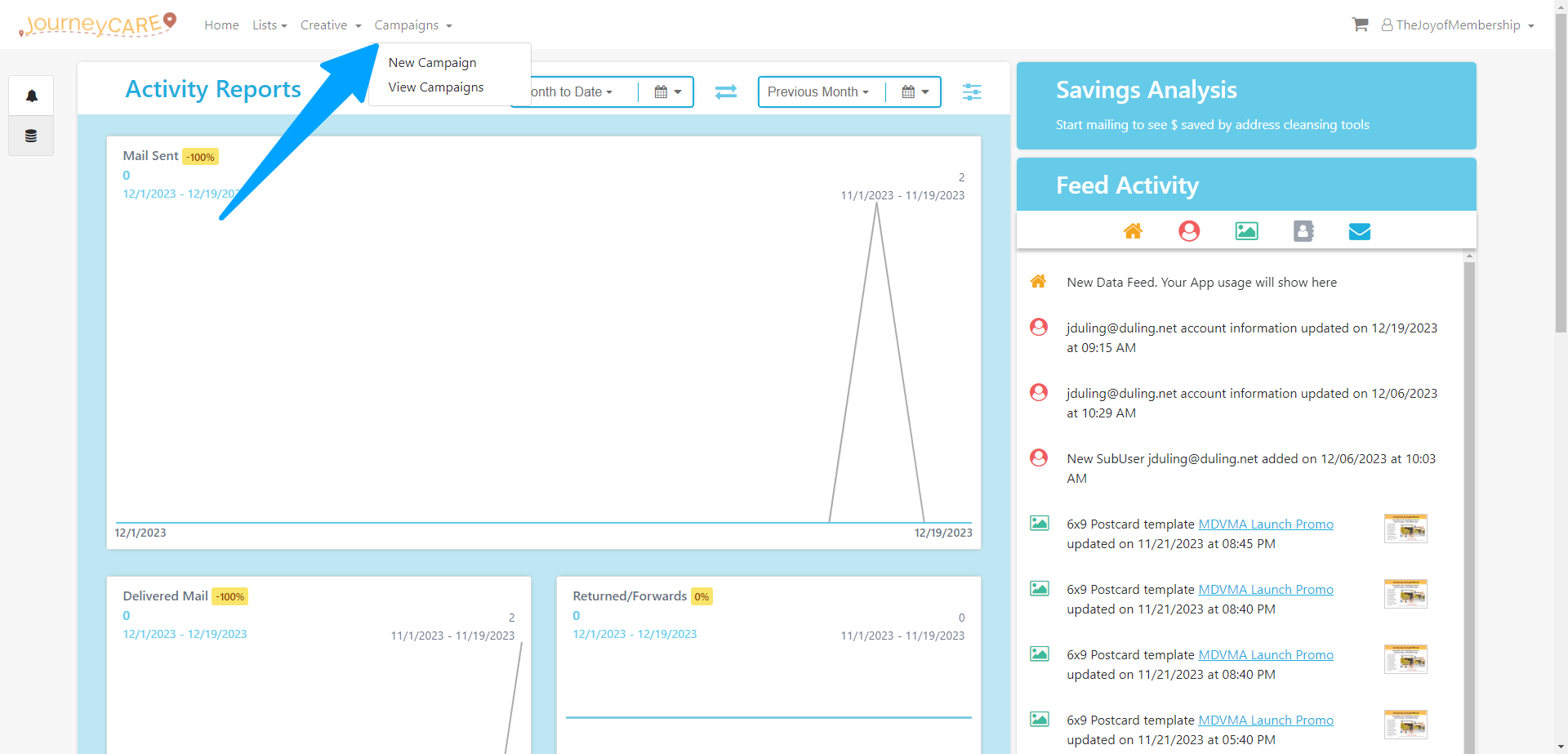
You'll have two options: a "Smart Send Campaign" which is what you'll use if you're sending to a bulk list. Or a "Drip Campaign" which is what you'll use if you're triggering via a JourneyCARE automation.
If you want to use a Drip Campaign, our team will set that up for you. Just drop an email to help@journeycare.team describing what you'd like to do and we'll do the connection to your account/workflow. Once it is integrated with your workflow, it should need no adjustments.