Click on "Apps" in the left-hand navigation column, find Tockify and click "Open".
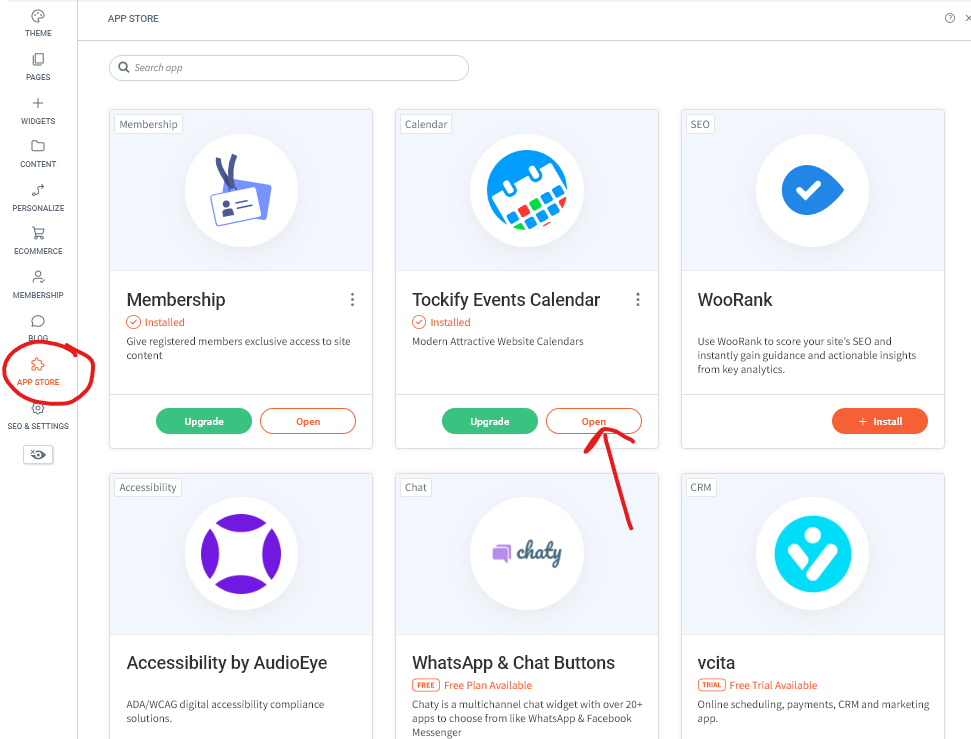
If you already have a similar event created, the fastest way to create your new event is to copy the existing one. Simply open it and click "Copy". Then edit the copied version.
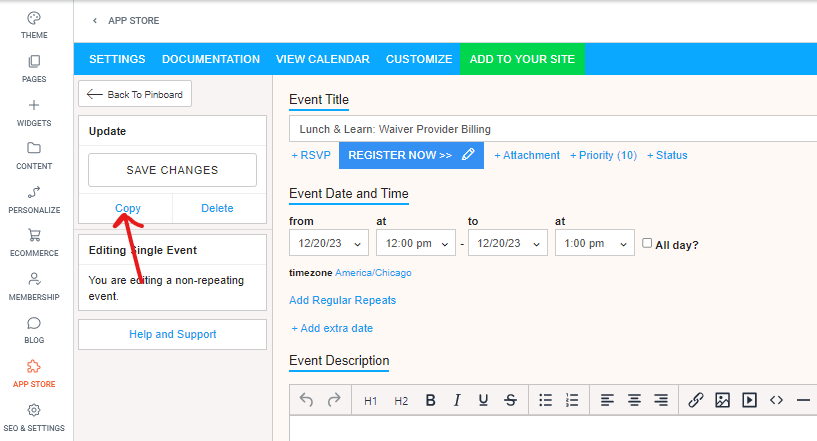
If you do need to start from scratch, click "Create Event" and fill out the relevant information.
Here are a few tips as you add details:
1. Event Title - this is exactly what appears on the calendar
2. RSVP - Do NOT use the RSVP option unless you are running a free event, only need simple headcount, and don't need the data to go anywhere. All it does is send an email to someone you've designated (in Settings).
3. Promotion Button - THIS is where you link to wherever registrants need to sign up/buy tickets.
4. Time/Date - note that you can also add repeating meetings
5. Event Description - this is what shows when someone clicks on an event to learn more.
* If you are sending people somewhere else to register and all the details already exist in that other location, you do NOT need to repeat all of the details here. Instead, where you added the Promotion Button, check the box for "Skip details page completely" and that will take people directly from the calendar item straight into where they need to register.
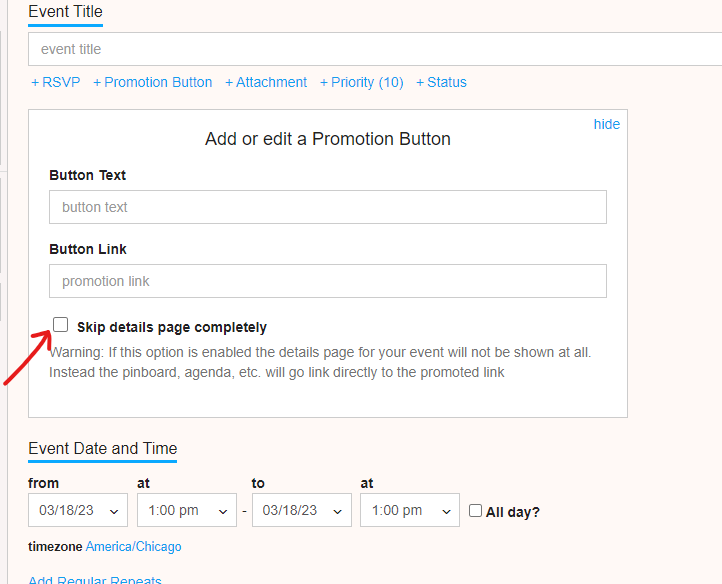
6. Event Location - only put the Online Event link here if it's OK for non-registrants to see it. Ignore what it says about the RSVP message unless you're actually using the RSVP feature in #2 above. (Most organizations don't.)
7. Finally, before you save at the bottom, note that there is a second column where you can include a feature image and any relevant event tags, if your organization uses tags.