Your organization's JourneyCARE account comes with a small monthly credit for phone calls and texts. If you exceed this designated amount, you will be invoiced for the overage. Contact us at help@journeycare.app for details.
The dialer button is found in the top right corner of JourneyCARE, near your profile icon. When you click on it, a panel pops out that lets you dial a phone number. Your computer would need to be equipped with a microphone and speakers in order to use this feature.
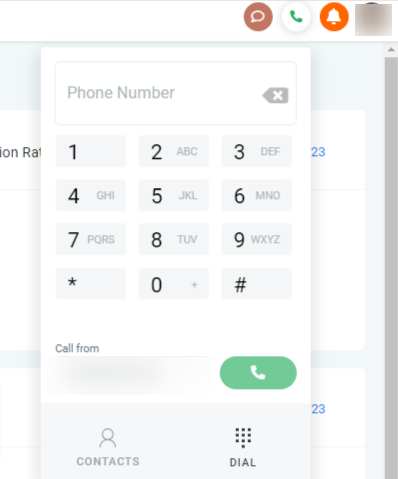
You'd dial a number just like you would from a normal phone.
-
Phone Number field: This is where you enter the number you want to dial. You can copy and paste a number here, use your keyboard's numeric keys to enter it manually, or click the buttons of the number pad to enter a phone number with your mouse.
-
Call From field: Select which phone number you'd like to make the call from. If you have multiple numbers set up in your platform, they'll appear in the dropdown list.
And when you're ready to dial a number, click the green phone button.
At the bottom of the dialer, you have icons for your Contacts and Dial views. Our Dial view is currently open.
If you want to see a list of your Contacts, click Contacts at the bottom of the screen. The view will switch to show you your list and you can search for the person you want to call.
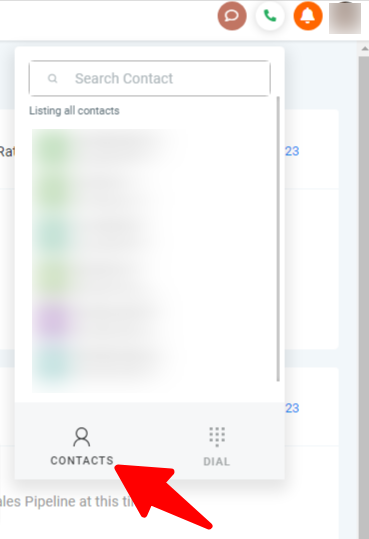
You can use the search box to find a particular contact by their name or phone number.