EXAMPLE: You are trying to create a list of members who attended your recent event: everyone who is tagged "2024 Conference Attendee" and they must also be tagged "active".
BOTH conditions must apply in order to show up on the list.
BOTH conditions must apply in order to show up on the list.
From the List View in Contacts, click "More Filters".
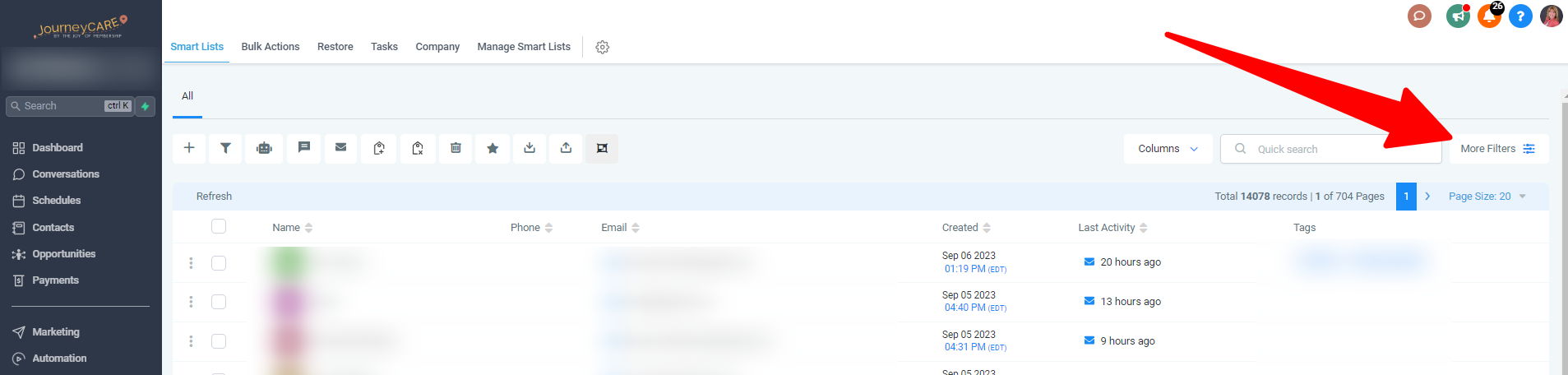
Then choose Tag as the filter. I typically just search for it and it will pop up as an option.
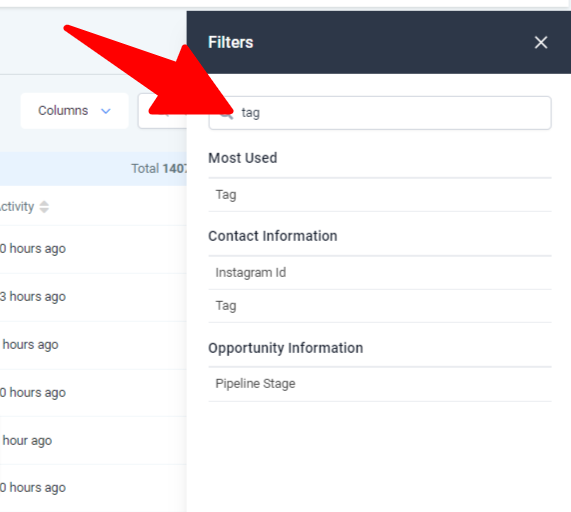
Click on it to choose it.
Select "Is" and start typing your first tag. When it shows in the dropdown, select it. Click Apply at the bottom of the screen.
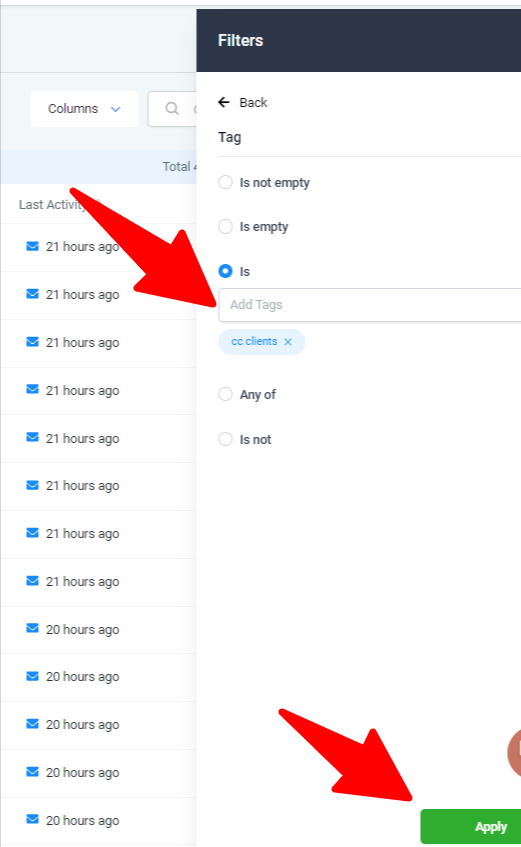
After you've hit apply, it should show you how many records contain that tag.
Click "And"...
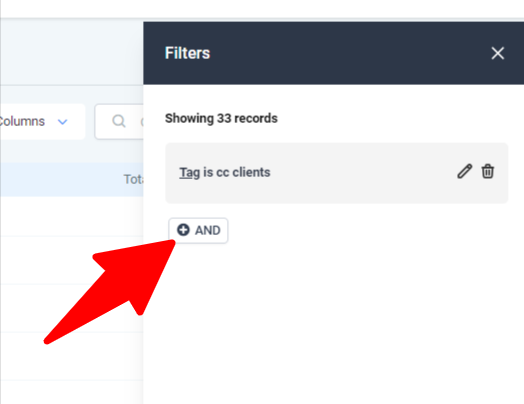
You can then walk through the same process of using Tag as the filter, select "Is" whatever your other tag is.
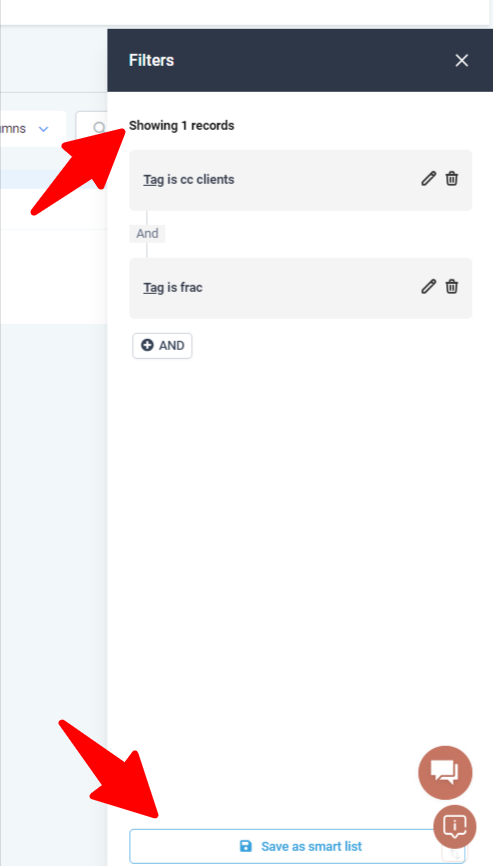
You'll see the number of people who have BOTH tags displayed at the top. If that looks right, click "Save as Smart List" at the bottom and give it a name.